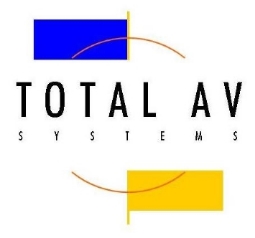Design and Delivery - PowerPoint Presentations
PowerPoint presentations are a great way to support a speech, visualize complicated concepts or focus an audience’s attention. However, a bad presentation can achieve the opposite. Poorly designed slides with too much text or distracting graphics can lead the audience away from your message. Consider these tips to avoid common mistakes:
1.Create a simple design template.
Use the slide master feature or a provided template to create consistency in your design. The method of content presentation (list, image, text) depends on the content, but consistency with other elements such as font, colors, background, throughout the presentation is essential. Establish consistent contrasting colors (dark/light) for text and background.
2. Use appropriate font and size.
Choose your font and size carefully. Use sans serif fonts (such as Arial Rounded MT Bold) and 32 point font size for text. Anything smaller is difficult to read. Avoid all caps. Use color to highlight. Limit punctuation. Follow the 6x6 rule: No more than 6 lines of text per slide and no more than 6 words in each line of text.
3. Use good quality images.
Images should reinforce and complement your message. They should be impactful, not space-fillers. Empty space on the slide will actually enhance readability. Don’t clutter the slide with images unless they add value. Also, test your images to make sure they retain quality when projected on a larger screen. Clip art generally lacks emphasis.
4. Avoid too many special effects.
These features seem impressive at first, but they tend to distract from your message and get old quickly. Transitions, text fly-ins, animations and sounds may reduce the professionalism you desire to portray. Special effect are similar to graphics, they should impact the presentation not detract from the presentation.
5. Limit the number of slides.
Limit the number of slides according to the time you have available for the presentation. Flipping to the next slide constantly and rushing through the presentation not only distracts the audience, but typically does not get your message across. A good rule is one slide per minute.
6.Learn to navigate your presentation in a non-linear fashion.
PowerPoint allows the presenter to move forward and backwards without paging through interim slides. Practice moving forward and backward within your presentation. Your audience may want to see a previous slide or you may want to skip ahead to something of immediate relevance. Know these shortcuts:
N, ENTER, PAGE DOWN, RIGHT ARROW, DOWN ARROW, or the SPACEBAR (or click the mouse) - Advance to the next slide
P, PAGE UP, LEFT ARROW, UP ARROW, or BACKSPACE - Return to the previous slide
<number>+ENTER - Go to slide <number>
B or PERIOD - Display a black screen, or return to the slide show from a black screen
W or COMMA - Display a white screen, or return to the slide show from a white screen
S or PLUS SIGN - Stop or restart an automatic slide show
ESC, CTRL+BREAK, or HYPHEN - End a slide show
7. Do not read from your slides or speak to them.
Don’t face the screen and read your slides. The bulleted information on your slides should be supplementary to what you are saying. Use the slides to trigger your comments or to pace yourself, but do not read them. The audience can read. Remember that your slides are only there to support, not to replace your talk! You’ll want to tell a story, describe your data or explain circumstances, and only provide keywords through your slides. If you read your slides, the audience will get bored, stop listening and not get your message.